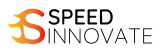3days Training | HRDF Claimable
AutoCAD Training Course
2D & 3D - Basic to Advanced Level

AutoCAD Training Course
Basic to Advanced Level
COURSE DETAILS & INCLUDED:
- Live Virtual Training
- 3 Days – Public Class
- 9am – 5pm
- e-Certificate of attendance
- Software Provided
- HRDF Certified & Claimable
PROGRAM OVERVIEW:
AutoCAD is a leading software developed for 2D and 3D Computer Aided Designs (CAD). AutoCAD is designed to easily create accurate drawings. AutoCAD is very flexible for users to change and draw instantly.
AutoCAD is well-known among professionals in the industry for its widespread use worldwide in the preparation of plan sheets; creating, modifying, and documenting electrical control systems for electrical design; developing floor plans, drawing of building permits and landscape layouts.
In this course, you will learn shortcuts and techniques to help you become more productive using AutoCAD. After completing this beginner level course the trainee will be familiar with the basic concepts and techniques drafting of 2D & 3D drawing.
LEARNING OUTCOME:
Upon completion of this program, participants should be able to:
- Have a good working knowledge of the basic AutoCAD commands
- Use basic as well as advance tools of AutoCAD comfortably
- Make and edit their own AutoCAD drawings, plans and Layouts from scratch
- Learn how to Draft and Edit 2D & 3D drawings, Manage, Annotate, and Plot your files like professionals
- Organize your drawing professionally with Layers
WHO SUITABLE FOR THIS COURSE:
- This course is suitable for architects, engineers, designers, facilities planners, drafters, technicians, and those from other disciplines who will be primarily involved in editing drawings created by other people.
- This training also welcomes anyone who interested to build dynamic design and design your objects.
- Anyone who wants to learn AutoCAD from scratch to professional level
- People who may have used AutoCAD before and would like to brush up
TRAINING METHODOLOGY:
This program will be conducted with
- Trainer led hands-on activity
- Interactive group exercise and discussion
- Relevant and concise case study
- Mentoring – one to one or group
- 80% Hands-on, 20% Theory
PREREQUISITES:
- Participants should be comfortable using a mouse, opening and saving files and the general operations of computers
- This course is using the 2019 version of AutoCAD, there is no problem if you have an older version, as the differences between versions are very minor.
KEY MODULES:
- Starting a new drawing
- The screen layout
- Command Line & using the keyboard
- Opening an existing drawing
- Drawing Lines, Rectangles & Circles
- Erasing Objects
- Using Direct Distance Entry & Polar Tracking
- Drawing with Grid & Snap
- Viewing your drawing
- Drawing Arcs &Polylines
- Converting Lines & Arcs to Polylines
- Selecting Objects for Editing
- Moving & Copying Objects
- Rotating & Scaling Objects
- Using Trim, Extend,Fillet & Chamfer
- Offsetting & Mirroring Objects
- Creating Arrays of Objects (Polar & Rectangular)
- Creating New Drawings with templates
- What are Layers?
- Changing an Object’s Layer
- Adding, Formatting & Editing Multi-Text
- Spell Checking Text
- Using & Editing Hatch Patterns
- Using Gradient in your drawing
- Adding & Editing Dimensions
- Basic Leaders
- Selecting a Dimension Style
- Printing concepts
- Pen Assignment
- Plot Settings & Preview
- What are Blocks?
- Using DesignCenter to Insert Blocks
- How to create Wblock & inserting Block
- Using Block Editor to edit drawing
- What are Multiple View?
- How to create Multiple view
- Create Multiple view by using Polygon & Fit view
- Understanding Model Space and Paper Space
- Creating different view at Layout Area
- Creating multiple Scale Drawing in Model Space
- What are Isometric Drawing?
- How to Basic Isometric Drawing
- Create Isometric Drawing from the Orthographic view
- Create Section Drawing from the Isometric view
- Types of Three-Dimensional Models
- Advantages of Drawing in Three Dimensions
- Viewing a 3D Model
- Rotating the View
- Additional Shading Modes
- Adding Thickness to 2D Objects
- Setting the Elevation
- Displaying More Than One View of a Model
- What are 3D Coordinate Systems?
- 3D Object Snaps
- The User Coordinate System
- The UCS View Option
- UCS 3point
- Working with Multiple UCSs
Let me know, if you interested this program
Please leave your enquiry here, we will reply as soon as possible.